Date/Time
Date(s) - 03/17/2015
1:30 pm - 3:00 pm
Location
IML (Eggers Hall, room 062)
Category(ies)
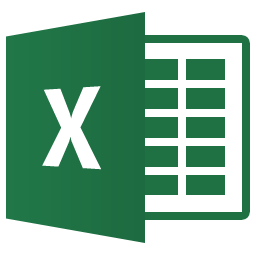 Flash Fill recognizes patterns in your data and allows you to apply consistent formatting. The feature can also split columns of data easily. For example, you have a column that contains the first and last names of students, and you would like to split the names into two columns: one containing the first name, one containing the last name. Flash Fill can do this quickly and easily by following a pattern you set up. It’s important that your data is entered consistently – we will work with data that is set up properly, and also talk about what happens when there are variations in your data.
Flash Fill recognizes patterns in your data and allows you to apply consistent formatting. The feature can also split columns of data easily. For example, you have a column that contains the first and last names of students, and you would like to split the names into two columns: one containing the first name, one containing the last name. Flash Fill can do this quickly and easily by following a pattern you set up. It’s important that your data is entered consistently – we will work with data that is set up properly, and also talk about what happens when there are variations in your data.
The Auto Fill feature has always been available in Excel. Instead of entering content manually, you can use Auto Fill to automatically fill cells with data. Common uses are: filling in days of the week or months of the year; filling in a series of numbers or dates. But, Auto fill does much more. You can also create your own lists of data and use the feature to fill in those values. Simply type the first entry of your list into a cell, and then use the Auto Fill handle to enter the rest of the content. The lists are saved in the Excel application and will be available every time you use Excel.
These are two great time-saving features of Excel 2013. Please join us for this training session!
