Date/Time
Date(s) - 09/26/2013
9:00 am - 11:30 am
Location
IML (Eggers Hall, room 062)
Category(ies)
A templat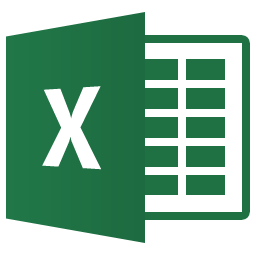 e is the “shell” of a spreadsheet. It contains data that does not change from use to use. For example, you may track Grant expenses, or other types of expenses, for your department. The spreadsheets you create are always set up the same – or, you may open an old copy of the spreadsheet, delete all of the old data, and then add the new figures, saving it under a new filename. You might track the data on a per semester basis, or annually. Regardless of how, or how often you create similar spreadsheets, you can save a lot of time by creating a template once, and then using a copy of it. When you use a copy of the template, all you have to do is update it with new information – static content, formatting, and formulas are all built into the template.
e is the “shell” of a spreadsheet. It contains data that does not change from use to use. For example, you may track Grant expenses, or other types of expenses, for your department. The spreadsheets you create are always set up the same – or, you may open an old copy of the spreadsheet, delete all of the old data, and then add the new figures, saving it under a new filename. You might track the data on a per semester basis, or annually. Regardless of how, or how often you create similar spreadsheets, you can save a lot of time by creating a template once, and then using a copy of it. When you use a copy of the template, all you have to do is update it with new information – static content, formatting, and formulas are all built into the template.
In this training session, we will build a template that you can use to track expenses. You will create formulas on individual worksheets, as well as link formulas between worksheets. Naming and formatting cells will also be covered. To avoid inadvertently deleting formulas, we will talk about adding protection to your worksheets. After the template is created and saved, we will discuss how to open just a copy of it, and how to use the template. We will also discuss updating the actual template file when changes to the “shell” are necessary. You can send the template you create in class to yourself, and then personalize it to suit your needs back in your office.
The training is not limited to people who track expenses. Regardless of what you are tracking, if you find that you are creating the same spreadsheet over and over, templates are an easy solution, and can be great time savers.
This training session is geared toward people who are familiar with Excel. You do not have to be an expert at creating formulas, but general knowledge of how to set them up will be helpful. ICT Training suggests that you attend “Creating Basic Formulas” if you are new to working with math in Excel. Please join us!
