By Brian von Knoblauch
Tips and Tricks – Adobe Acrobat
Adobe Acrobat is one of the most commonly used applications on campus for everything from handouts to forms. A common error that is experienced with Adobe Acrobat is the “Activation failed” error shown below. Fortunately this is an easy fix that can be done by anyone; to fix this issue, follow these handy steps provided for both Windows and Macintosh:
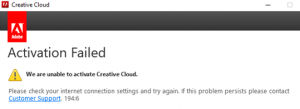
Windows:
1. Click on the Windows Start menu and click on Adobe Creative Cloud icon.
2. When the application is loaded, sign out of adobe cloud by clicking on your user icon in the top-right corner of the application.
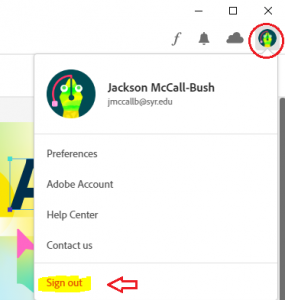
3. Once you have signed out, log back in using your @syr.edu email address.
4. Try using Acrobat again. If you still get the error, it may be indicative of a different issue and you should reach out to ictservice@syr.edu for further instructions!
Macintosh:
1. Open Adobe Creative Cloud by clicking on the icon in the menu bar, towards the right side.

2. When the application is loaded, sign out of Adobe Creative Cloud by clicking on your user icon in the top-right corner of the application.
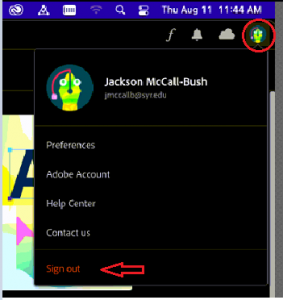
3. Once you have signed out, log back in using your @syr.edu email address.
4. Try using Acrobat again. If you still get the error, it may be indicative of a different issue and you should reach out to ictservice@syr.edu for further instructions!

